Learn how to set your favorite default font in Microsoft Word to save time and maintain consistency in all your documents.
Changing the default font in Microsoft Word can greatly improve your workflow and maintain consistency in your documents. Whether you're preparing academic papers, business reports, or personal notes, setting your preferred font style and size as default ensures that every new document starts with the formatting you prefer — without having to change it every time.
Why Change the Default Font in Word?
The default font in Word (usually Calibri or Times New Roman) may not suit your personal or professional needs. If you're using Microsoft Word regularly, especially for specific branding or formatting styles, changing the default font can save time and reduce formatting errors.
📌 Steps to Change the Default Font in Microsoft Word
Follow these steps to change and set a new default font in Word (applicable from Word 2016 through Word 2024 and Microsoft 365):
📍 Step 1: Open the Font Dialog Box
Go to the Home tab and click the small arrow icon in the bottom right corner of the Font group. Alternatively, press Ctrl + D on your keyboard.

Step 1: Access the Font dialog box from the Home tab or using Ctrl + D
📍 Step 2: Choose Your Preferred Font
In the dialog box, select your favorite font, style (Regular, Bold, Italic), and size for both Latin and non-Latin text. You can preview the result before applying.

Step 2: Select your default font, font size, and style for future use
📍 Step 3: Set as Default for All Documents
Click Set As Default at the bottom. In the popup, choose “All documents based on the Normal template” and click OK. This ensures all future Word documents use your selected font automatically.
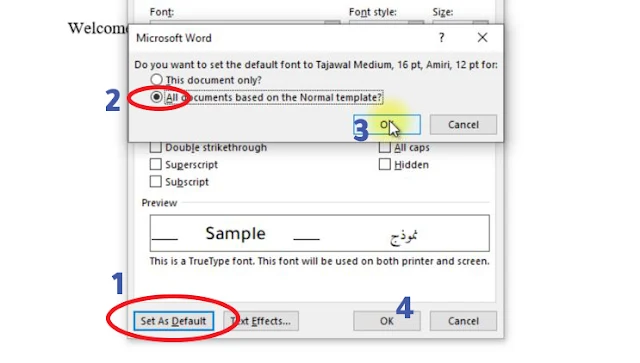
Step 3: Confirm to apply font changes to all new documents
📝 Don’t Forget the Footnotes
Note that changing the default font in Word does not automatically apply to footnotes. To modify footnote formatting, check out our tutorial: How to Change Default Font for Footnotes in Word.
🎥 Watch the Tutorial Video
Click to watch: Step-by-step guide on changing Word’s default font
Conclusion
Customizing the default font in Word can improve your document formatting and save valuable time. Once set, it becomes part of your default template, ensuring that every new file opens with the font you trust and prefer. For more Word tutorials, templates, and formatting tips, visit Encywiki.com.
















COMMENTS